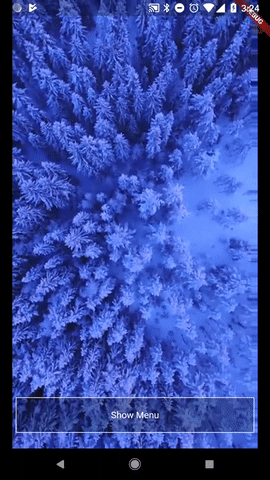
How to create a Frosted Glass blur transition
Create the blur:
Adding a Frosted Glass blur effect in Flutter is super simple, as illustrated on this post from Collin Jackson. It’s as simple as using those few lines of code:
new BackdropFilter(
filter: new ImageFilter.blur(sigmaX: blurValue, sigmaY: blurValue),
child: new Container(
child: widgetToBlur,
),
)
This will add the blur effect on the whole widgetToBlur with a strength of blurValue.
Create the animation:
To make it into a transition, first create an AnimatedWidget:
class FrostTransition extends AnimatedWidget {
final Widget child;
final Animation<double> animation;
FrostTransition({this.animation, this.child}) : super(listenable: animation);
@override
Widget build(BuildContext context) => new BackdropFilter(
filter: new ImageFilter.blur(sigmaX: animation.value, sigmaY: animation.value),
child: new Container(
child: child,
),
);
}
Now you just have to feed this widget with an animation and the child widget to blur.
Create the new page with the blur transition:
For this we will use a PopupRoute. This allows us to see the route under through a transparent background with the blur effect applied to it. This is really nice for menus!
class OverlayMenuPage extends PopupRoute<Null> {
static const double frostAnimationStartValue = 0.0;
static const double frostAnimationEndValue = 10.0;
@override
Color get barrierColor => null;
@override
bool get barrierDismissible => true;
@override
String get barrierLabel => "Close";
@override
Duration get transitionDuration => const Duration(milliseconds: 300);
@override
Widget buildTransitions(BuildContext context, Animation<double> animation, Animation<double> secondaryAnimation, Widget child) =>
new FrostTransition(
animation: new Tween<double>(
begin: frostAnimationStartValue,
end: frostAnimationEndValue,
).animate(animation),
child: child,
);
@override
Widget buildPage(BuildContext context, Animation<double> animation, Animation<double> secondaryAnimation) =>
new _PageLayout();
}
Where _PageLayout is your Widget with the content of the page.
All done!
That’s it! Now you can simply summon the menu with:
Navigator.of(context).push(new OverlayMenuPage())
Get the full code:
You can get the full example (as shown on the GIF) on our Github:
